My HP Media Vault loses its router settings.
During the configuration of the HP Media Vault’s Remote Access, if you chose Automatically Setup Router, and the Router has experienced a restart or anything that would cause the router to lose power and/or restart, the settings have been lost. The reason is that the settings are kept in volatile memory, and are erased whenever the router loses power. You can avoid this in the future by manually setting the router.
The steps below will assist in reconfiguring of the router.
- At the computer, click Start, All Programs, HP Media Vault, and then Control Center.
- On the Tools tab, click Customize HP Media Vault.
- You are prompted for an administrator name and password if you set one up. For additional information, see Editing System Settings.
- Click the Remote Access tab.
- Click Set up Router.
- The Remote Access Setup|Router Configuration page displays.
- Click Manually Set up Router.
- The Manual Router Setup page displays with information that will be required to manually set up your router.
- Click Access your router.
- The HP Media Vault attempts to open your router configuration page. The page that displays is unique to your router. If you have questions about configuring your router for port forwarding, see the documentation that came with the router.
- Click Done on the HP Media Vault Remote Access Setup|Router Confirmation page when you are finished setting up your router.
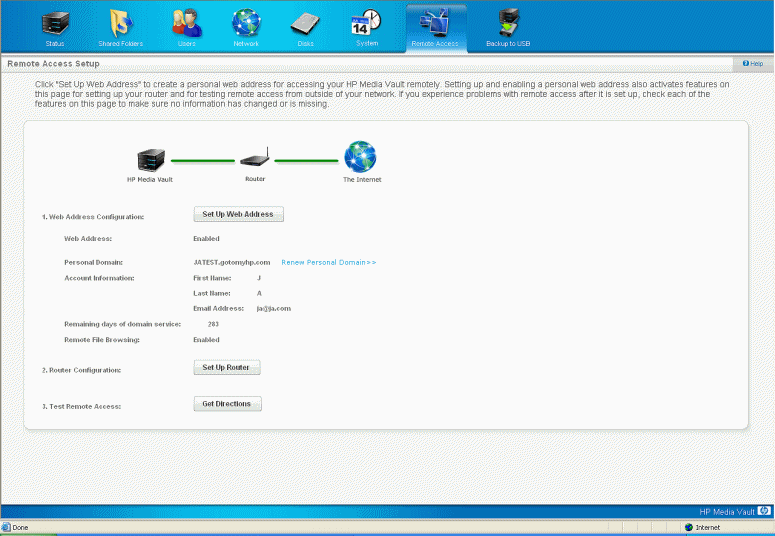
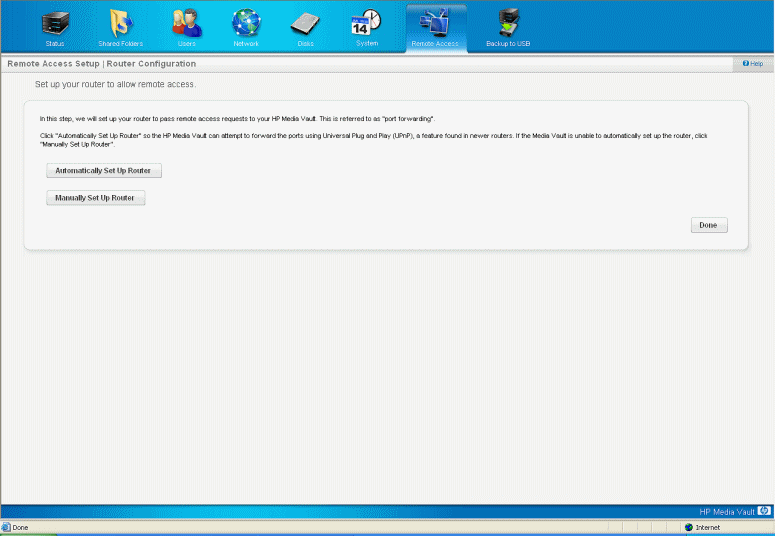
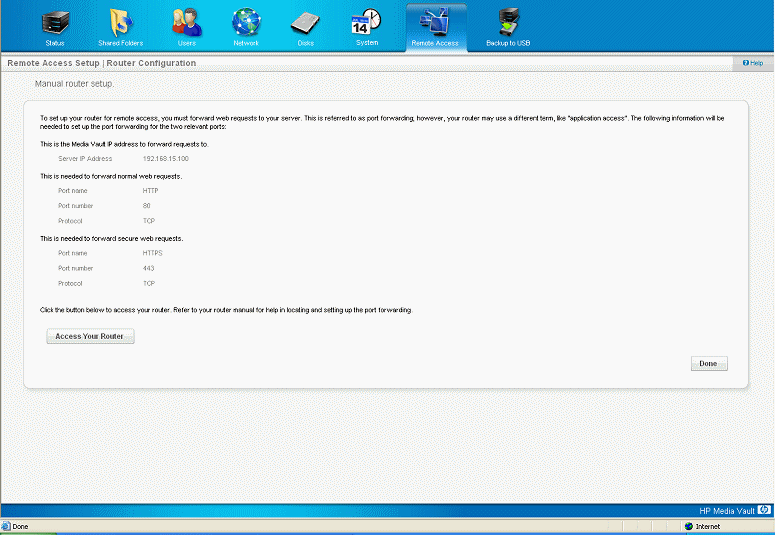
| » Back to top | < Back | Next > |
