Using Putty
Below is a screen shot of putty which is an free excellent terminal emulator for Windows. I keep a relatively recent version (.60) of it on my website which can be downloaded from here. The very latest version can be found on the author's website here.
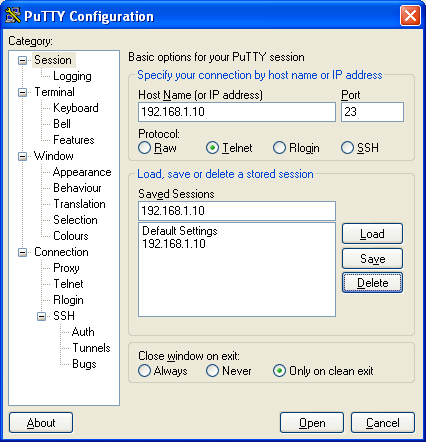
If you're going to use putty to connect to your dec, and I highly recommend you do, you should consider setting your dec to a fixed IP address. To do this, let the dec automatically get an IP address from your DHCP-capable router and then edit the address so that it is outside the range that the router grants to DHCP clients. The dec uses the automated Network Setup procedure to get its IP address and other relevant information. In the case of Linksys routers, the default ranges for DHCP are generally addresses between 192.168.1.100 and 192.168.1.150. I generally just edit this address and shorten it to 192.168.1.10 and the dec will stay there which is a safe place outside the DHCP range.
You should name the dec's session and 'save' it in putty so you can 'load' it next time so you don't have to keep typing in the IP address each time you use putty. Then just click on Open and you will be connected to your dec. The default login for an unlocked dec is 'root' and the default password is 'redhat'. If you don't have a firewall between your dec and the Internet, you should change the default password with the Linux command 'passwd'.
Once you're in putty, you edit with vi. It's possible to cut and paste text into 'vi' from other windows although cutting and pasting works a little differently in Linux than it does on Windows. To cut from a Windows application like Internet Explorer you just highlight the text and type <ctlr>C. To paste it into a 'vi' file, you make sure you're in the 'insert' mode first and then click the right mouse button and it will insert it the text you've copied into the Clipboard wherever the cursor is positioned. That's pretty handy for taking things from the FAQ and using them to edit the various files on the dec to customize it.
Return to the de100c Developer's Page
This web page has had visits since Sept 29, 2009.