|
You can share a USB printer with other computers on your network by connecting the printer to your HP Media Vault.
- Some printers, such as host printers, are not network compatible. Please check the documentation that came with your printer before setting up a shared printer.
- Some printer tools, such as ink-level notification, will not work when you configure your printer on a network.
- If you set up an all-in-one or multifunction printer on your media vault, you will not be able to use its scanning or faxing features.
Attaching a printer to the HP Media Vault
- Plug one end of the printer's USB cord into the printer and the other end into the media vault. (The HP Media Vault comes with one USB port on the front and two on the back.)
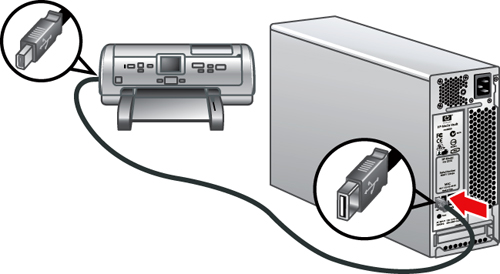
Installing a printer on a Windows PC
- Access the new printer:
- On your desktop, double-click the HP Media Vault icon.
- On the Main tab, click Start browsing your HP Media Vault.
- A window opens showing you a list of your Shared Folders and the printer that you connected to the media vault.
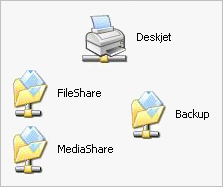
- Configure the printer driver:
- Right-click your printer, then select Connect.
- You may see a dialog box that informs you that you are about to connect to a printer. Click Yes.
- Typically you will see a dialog box that lets you know that you need to install a printer driver. Click OK.
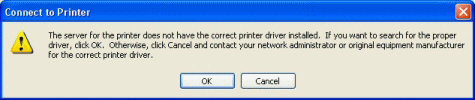 - Select your printer manufacturer and model number from the list, then click OK.
- Note: If the exact model is not listed, you can use a close match. For example, if your printer is an HP Deskjet 5150, choose hp deskjet 5100 series from the list. If a close match is not listed, see Troubleshoot a printer attached to the HP Media Vault.
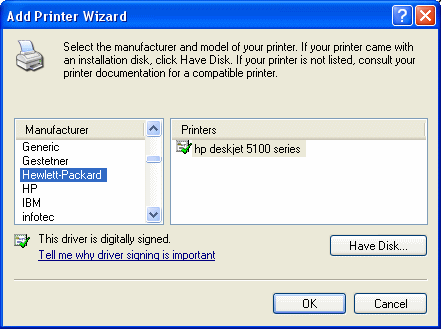
- Set the default printer:
- In the Default Printer dialog box, select whether you want the printer to be the default printer or not, then click Next.
- Click Finish.
After you install the printer, you can print to it by selecting its name from the print dialog box. |
