Adding photos to your album
Add and arrange photos and videos on this page.
The Photos page is one of the tabs in the Create New Album wizard. Once an album is created, you can return to the Photos page by clicking Manage under each album on the HP Photo Webshare home page.
Supported photo and video files
Photo Webshare supports the following file types:
- Photos: .jpg | .jpeg | .gif | .bmp | .png | .tif
- Videos: .mpg | .mpeg | .avi | .mov | .wmv
| Note | |
|
Thumbnail and Preview images for .bmp and .tif have been converted to .jpg |
| To add photos and videos using Internet Explorer |
- Log on to the HP Photo Webshare.
- For more information, see Logging on to HP Photo Webshare.
- Click Create New Album.
- Click Add Photos.
- When using Internet Explorer, you are prompted to install an ActiveX control the first time you add photos. Once installed, the Upload Photos dialog displays.
- The alternate Add photos to your album page displays if you choose to not install the ActiveX control. This page is also used if Firefox is your browser. For additional information, see To add photos using Firefox (or without the IE ActiveX control).
- Locate the folder that contains the photos or videos you want to add.
- Click Select All to select all the photos or videos in the folder. Clicking Select All a second time, deselects the files. You can also select or deselect individual files by clicking directly on each thumbnail. A check mark appears next to each selected photo or video. Use the rotate controls on each thumbnail to turn them clockwise or counterclockwise. Unsupported file types are not displayed.
- Click Add Selected Photos.
- You are returned to the Photos tab of the Create New Album wizard. Repeat these steps as many times as you like to add photos or videos to your album.
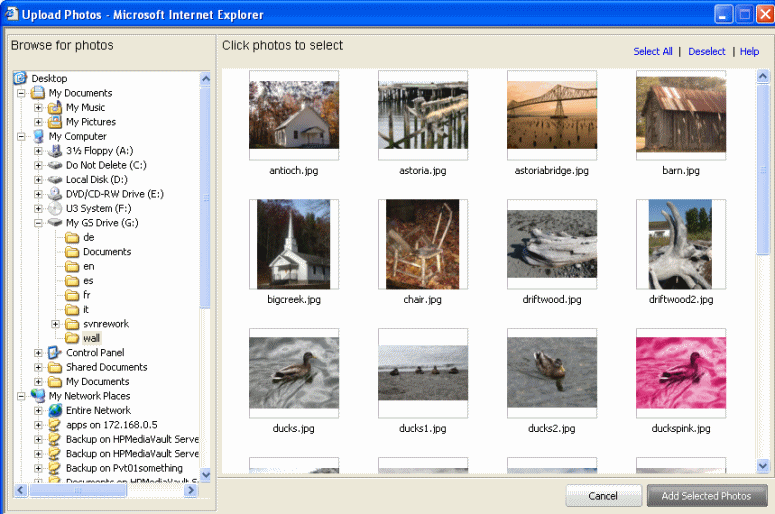
| To add photos using Firefox (or without the IE ActiveX control) |
- Click Add Photos.
- The Add photos to your album page displays.
- Click Browse to navigate to each folder and select files until all of the photos or videos are selected.
- Click Add Photos.
- You are returned to the Photos tab of the Create New Album wizard. Repeat these steps as many times as you like to add photos or videos to your album.
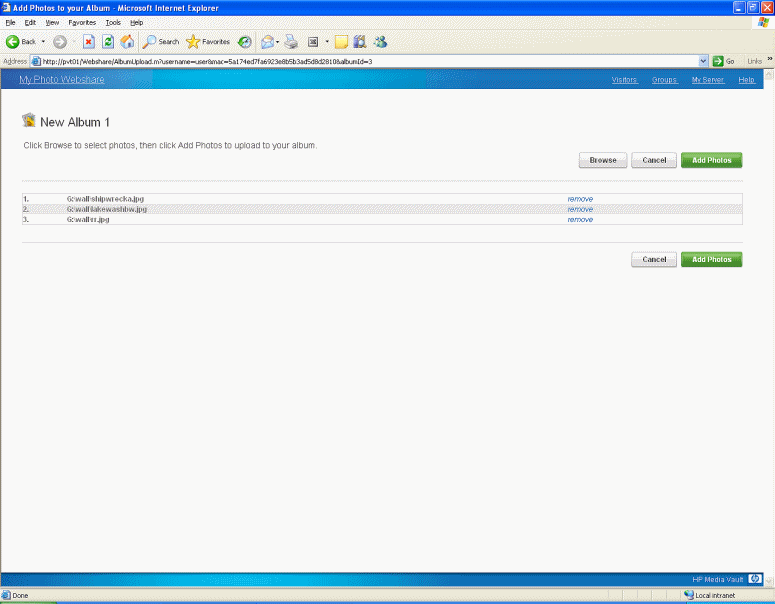
| To organize photos and videos |
The Photos page displays all of the photos and videos in the album. You can make the changes below to photos or videos from this page. Click Next to share the album or Finish to return to the HP Photo Webshare home page when you are done making changes.
- Reorder—drag and drop pictures to reorder them.
- For additional information, see To create or edit visitors.
- Rotate—select the photos to rotate. A
check mark appears in the lower left corner of the selected pictures.
Click a button to rotate photos 90º clockwise
 or counterclockwise
or counterclockwise  .
.
- Delete—select the photos to delete. A
check mark appears in the lower left corner of the selected pictures.
Click the trash can
 to delete the pictures.
to delete the pictures.
- Add captions—click Caption below a photo or video and type a title or description. Press Enter or click outside the caption to save it. Click the text again to change the caption.
- Add Photos—opens a page for selecting and inserting more photos or videos into the album.
| Note | |
|
Files are added to the beginning of the album and may need to be reordered. |
If visitors have permission, they may add photos or videos to the album after it has been shared. Files added by visitors with auto-approve permission are placed at the beginning of the album and may need to be reordered.
Files added by visitors without auto-approve permissions are placed in a section at the bottom of the Add Photos page. They remain there and cannot be viewed by other visitors until a Webshare Manager approves them. For additional information on visitor permissions or approving photos, see To create or edit visitors.
| » Back to top | < Back | Next > |
