Installing the Software
Use the Software Installation Disc to install the HP Media Vault software on each computer on your network.
The software installation consists of the following:
- HP Update (if not already installed)
- Windows components—Windows Installer 3.1 and .NET 2.0 or later software. (Installed only if they are not already on the computer)
- HP Media Vault software
Checking for Administrative Privileges
You must have administrative privileges on your home computer to install the software. Complete the following instructions for Windows Vista or Windows XP to view or change user account settings.
- In Windows Vista, click Start, Control Panel, and then User Accounts and Family Safety.
- In Windows XP, click Start, click Control Panel, and then double-click User Accounts.
Inserting the Software Installation Disc
The Software Installation Disc installs the HP Media Vault
software and necessary components on your computer.
- Insert the Software Installation Disc into a computer connected to your network. The installation starts.
- Follow the instructions on each installation page. The remainder of this chapter describes important parts of the installation; not every step is described.
| Note | |
|
Computers running Windows Vista may display User Account Control messages, such as “A program needs your permission to Continue.” Click Continue. |
Welcome to the HP Media Vault Installation Program
The first installation page is the Welcome dialog. Click Next to display and accept the end user license agreement. Click Next to proceed to the Ready to install HP Media Vault dialog.
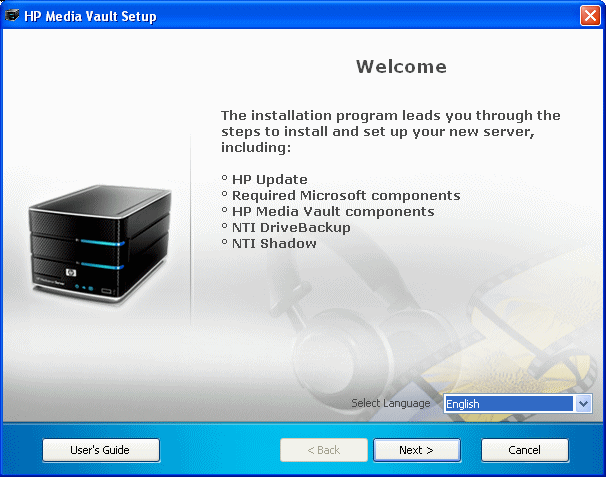
| Note | |
|
If autorun is disabled in Windows XP, start the installation
by selecting the Windows Start menu and
clicking Run. Type |
Starting the Installation
Click Install on the Ready to install HP Media Vault dialog.
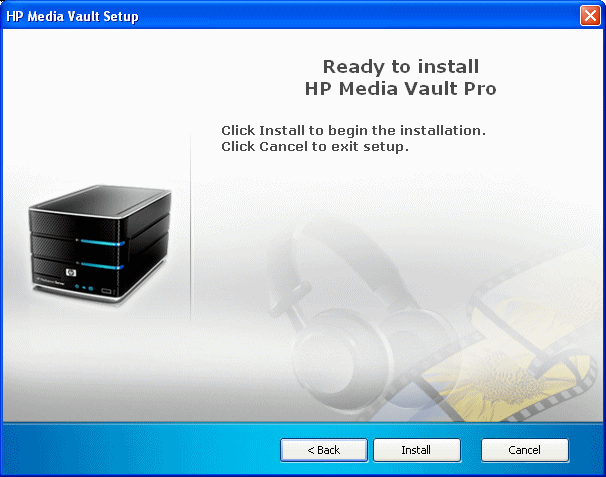
Installing the Software Components
The following components are installed. Some of the Windows components may already be installed on your computer. If they are already installed, they will not be installed again. This installation may restart your computer and take several minutes.
- Microsoft .Net Framework 2.0
- HP Update
- NTI DriveBackup! (Available on the HP Media Vault Pro only)
- NTI Shadow
- HP Media Vault software
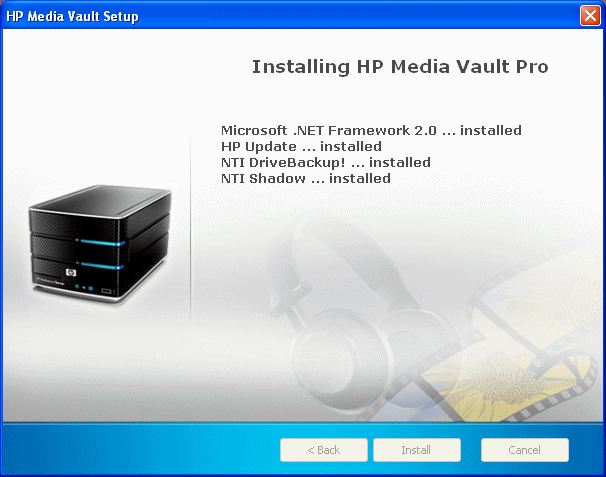
The HP Media Vault software automatically installs after the components.
Configuring the HP Media Vault
Click Yes to configure the Media Vault’s language, date, time, time zone, and network workgroup based on your computer settings.
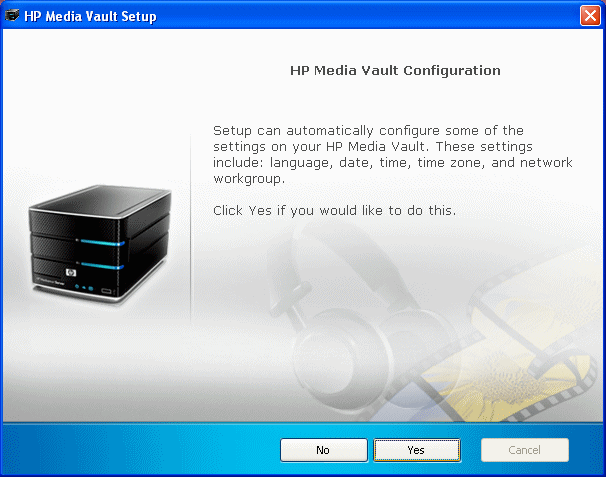
| Note | |
|
If you have two disks in your Media Vault the light
for the second disk is solid purple |
For additional information, see To add a hard drive to total storage.
Getting Started
After the installation completes, click View Getting Started for assistance in setting up your HP Media Vault and to get an overview of some of the key features.
| » Back to top | < Back | Next > |
