Getting to Know the HP Media Vault
The HP Media Vault has lots of features that enable you to manage and share your documents, music, photos, and videos.
Starting the HP Media Vault Software
Double-click the HP Media Vault desktop shortcut ![]() to
open the HP Media Vault Control Center. Alternatively, click Start, All
Programs, HP Media Vault,
and then Control Center to open the Control
Center from the Start menu in Windows XP or Vista.
to
open the HP Media Vault Control Center. Alternatively, click Start, All
Programs, HP Media Vault,
and then Control Center to open the Control
Center from the Start menu in Windows XP or Vista.
The Control Center has several tabs. Each tab and the features on it are discussed below.
Main Tab
The main tab has buttons for browsing folders on the HP Media Vault and for opening the HP Photo Webshare.
<<<<<<< .mine
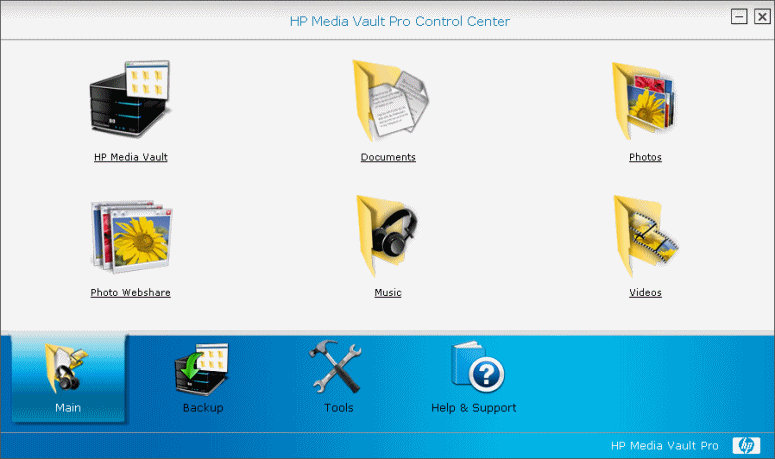
- HP Media Vault—Browse the shared folders on your HP Media Vault.
- Documents—Browse the Documents shared folder on your HP Media Vault.
- Photos—Browse the Photos shared folder on your HP Media Vault.
- Photo Webshare—Open the Photo Webshare on your HP Media Vault.
- Music—Browse the Music shared folder on your HP Media Vault.
- Videos—Browse the Videos shared folder on your HP Media Vault.
See Also
Backup Tab
Protect your documents, photos, music, and videos by backing them up regularly.
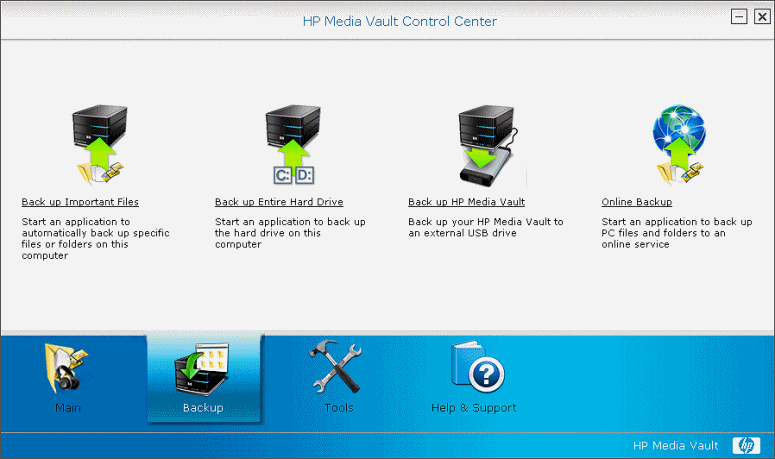
- Back up Important Files—Opens an application to start an immediate backup or schedule regular backups of specific files or folders on the network computer that you are currently using. Backed up files are stored on the HP Media Vault.
- Back up Entire Hard Drive—Opens an application to back up the hard drive of the computer you are currently using. This feature is only available on the HP Media Vault Pro.
- Back up HP Media Vault—Opens the HP Media Vault Administration Console. The Backup tab has features for backing up files on the Media Vault to an external USB device.
- Online Backup—Links to a web site for purchasing an online service for backing up computer files and folders.
See Also
Tools Tab
The Tools tab contains features for managing and configuring your HP Media Vault.
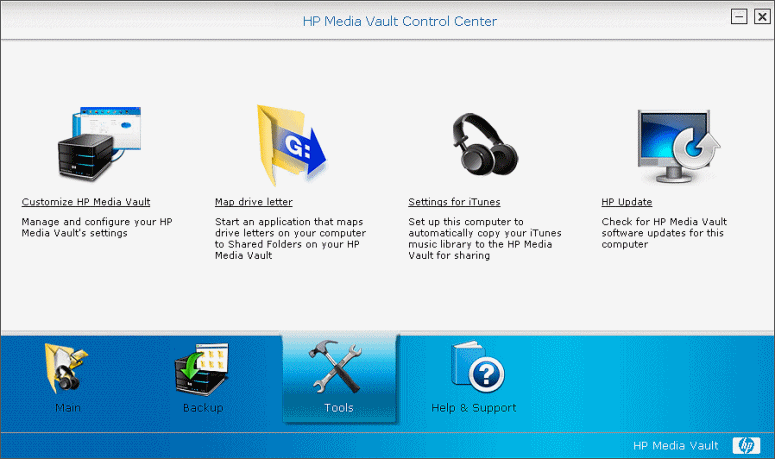
- Customize HP Media Vault—Manage and configure your HP Media Vault’s system settings.
- Map Drive Letter—Start an application that maps drive letters on your computer to shared folders on your HP Media Vault.
- Settings for iTunes—Set up this computer to automatically copy your iTunes music library to the HP Media Vault for sharing.
- HP Update—Check for any HP software updates.
Help & Support Tab
Documentation for the HP Media Vault is available in a variety of formats and locations. This section tells you where you can get help for using the HP Media Vault.
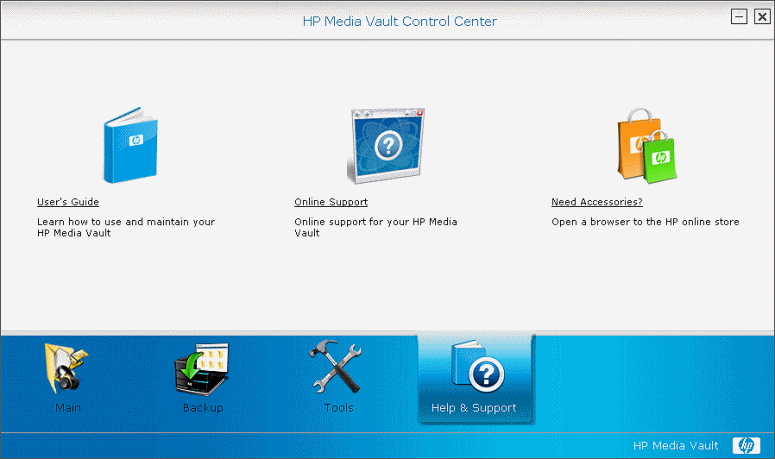
- User’s Guide—Contains helpful information for setting up and using the HP Media Vault.
- Online Support—Additional support and informational articles are available at http://www.hp.com/support.
- Need Accessories?—Open a browser to the HP online store.
In addition to features on the Help & Support tab, help buttons provide additional information for the page or dialog they are on.
Additionally, question marks ![]() appear
next to some fields on the Media Vault configuration pages. Click
the question marks to get detailed information on specific fields.
appear
next to some fields on the Media Vault configuration pages. Click
the question marks to get detailed information on specific fields.
Information associated with help buttons and questions marks can also be found in the User’s Guide.
| » Back to top | < Back | Next > |
