Creating a Personal Web Address
A personal web address is what you will use to access your HP Media Vault from a web browser. For instance, if you register MyFamily.hpshare.net as your personal web address, you will type this address in a web browser to remotely access your HP Media Vault.
| To create a personal web address |
- At the computer, click Start, All Programs, HP Media Vault, and then Control Center.
- On the Tools tab, click Customize HP Media Vault.
- You are prompted for an administrator name and password if you set one up. For additional information, see Editing System Settings.
- Click the Remote Access tab.
- Remote access is currently disabled.
- Click Set up Web Address.
- The Remote Access Setup|Web Address page opens.
- Check Enable Web Address.
- Checking this box gives remote users access to the HP Media Vault Administration Center that you are currently in and to the HP Photo Webshare.
- Create a Personal Domain.
- Type a unique name for your personal domain and select a domain extension from the drop down list. The personal domain is free for one year.
- A personal domain is a Web address. It allows you to access
your HP Media Vault and HP Photo Webshare from the Internet. For
instance, if you registered
MyFamily.hpshare.netfor your HP Media Vault, you would use this address to connect to your server using remote access. Additionally, this address is part of the URL for accessing an album on your Photo Webshare. - Type your First Name and Last Name.
- Type and confirm your Password.
- Check Enable Internet File Browsing.
- Check this box if you also want to be able to browse shared folders remotely.
- Click Save.
- The server connects to the Internet to check if your personal domain is available. If it is already in use, you are provided with alternate suggestions for your personal domain. Otherwise, you are returned to the Remote Access Setup page.
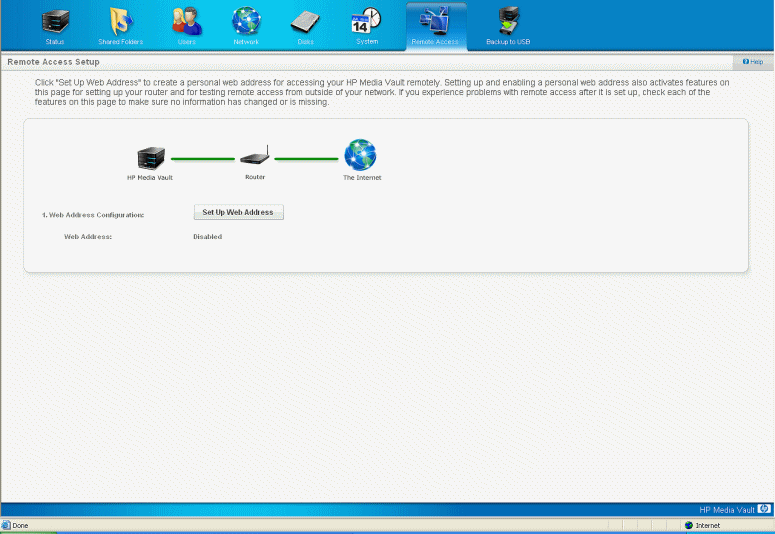
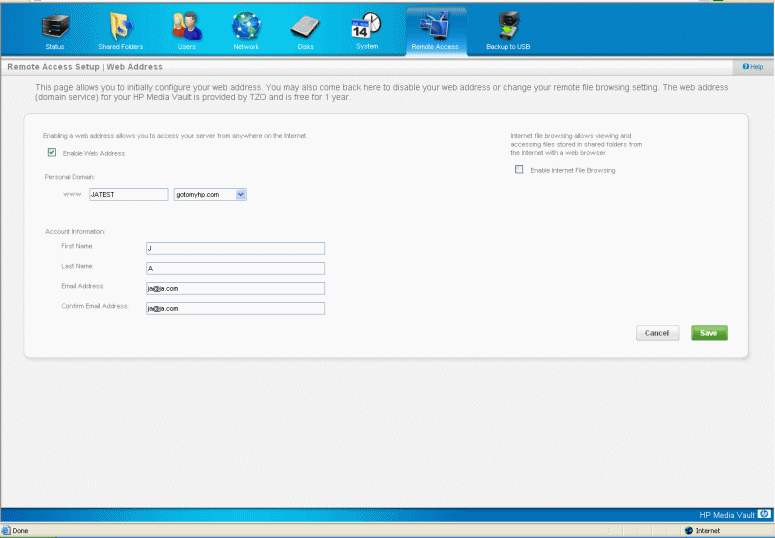
| Caution | |
|
To increase security on the HP Media Vault Administration Center, create an administrator password. See, Editing System Settings. |
| » Back to top | < Back | Next > |
