Setting up your Router
Setting up a personal web address is one requirement for enabling remote access. You also need to set up your router to pass remote access requests to your Media Vault. This is known as port forwarding.
| To setup your router |
- At the computer, click Start, All Programs, HP Media Vault, and then Control Center.
- On the Tools tab, click Customize HP Media Vault.
- You are prompted for an administrator name and password if you set one up. For additional information, see Editing System Settings.
- Click the Remote Access tab.
- If you already created a personal address, the Remote Access Setup page has several options enabled. If you do not see all of the options below, see Creating a Personal Web Address.
- Click Set up Router.
- The Remote Access Setup|Router Configuration page displays.
- Click Automatically Setup Router.
- The HP Media Vault attempts to configure your router for port forwarding. A message displays letting you know if the Media Vault was successful at configuring your router or not.
- If the Media Vault was not able to automatically configure your router, click Manually Set up Router.
- The Manual Router Setup page displays with information that will be required to manually set up your router.
- Click Access your router.
- The HP Media Vault attempts to open your router configuration page. The page that displays is unique to your router. If you have questions about configuring your router for port forwarding, see the documentation that came with the router.
- Click Done on the HP Media Vault Remote Access Setup|Router Confirmation page when you are finished setting up your router.
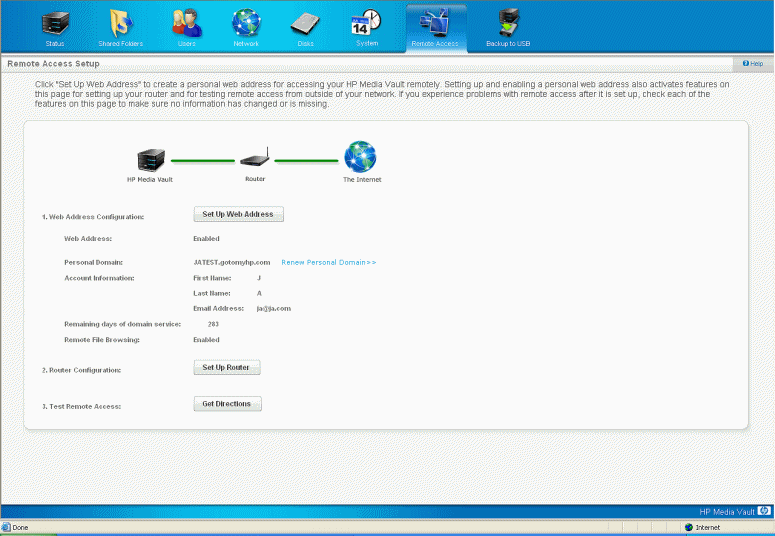
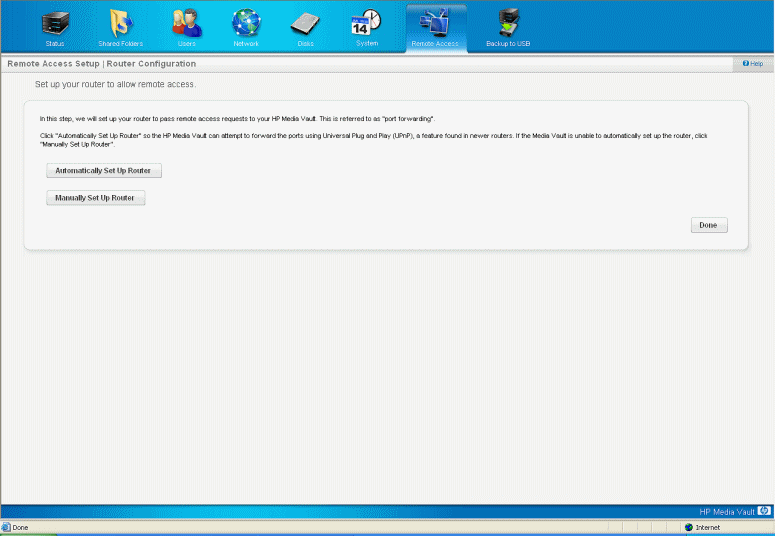
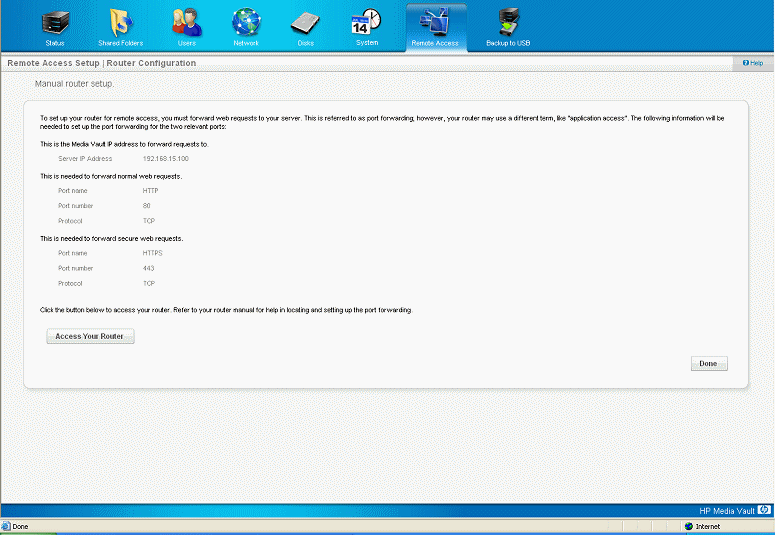
| » Back to top | < Back | Next > |
